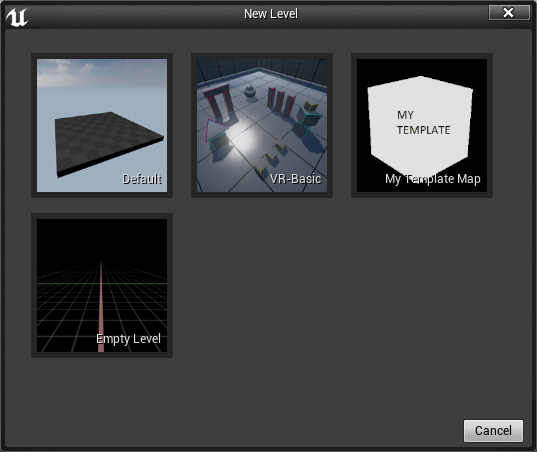Add Custom Map Templates to Unreal Engine 4

Often on a project it's handy to have a "template level" which you can use to start building new maps from.
Unreal already comes with a few template levels for you to pick from in the "New Level" window:
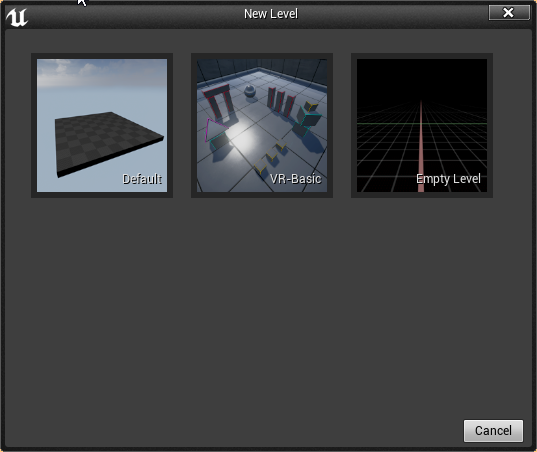
How do we add our own maps to this window?
Thankfully this is easy to do. First, make your template map and save it somewhere in your project.
Here I have made a very simple map with just a cube in it. I have saved it to Maps/Templates/ and named it "TemplateMap".
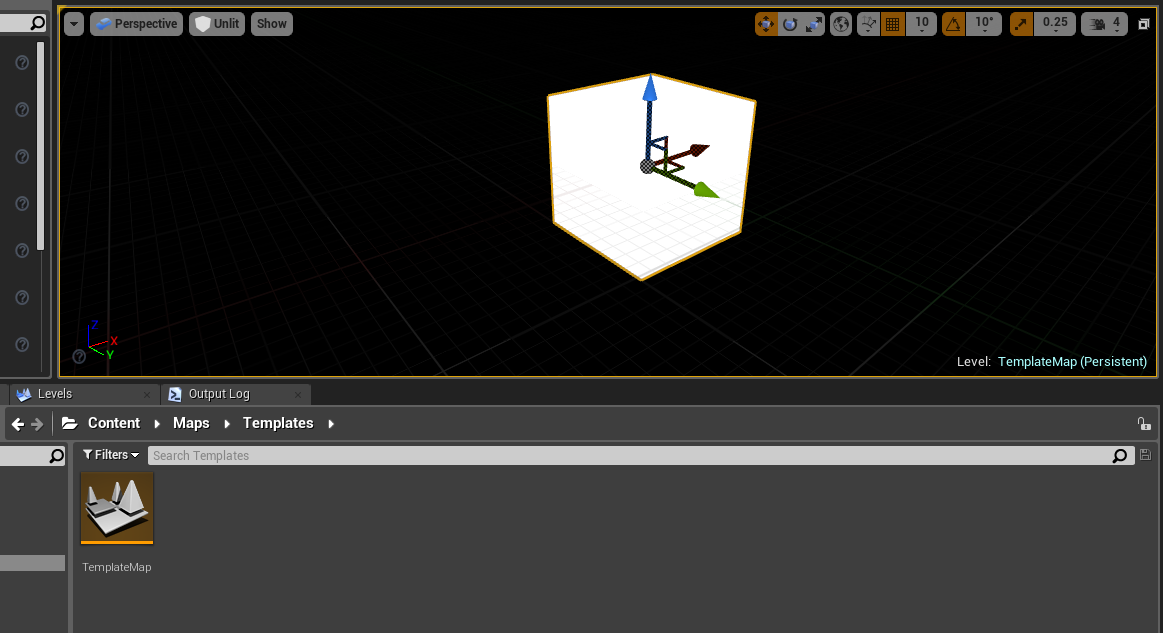
You'll want to capture a thumbnail for your map as an image at 200x200 pixels.
Take a screenshot of your map and let your Paint skills go wild to create your level thumbnail.
Import this image into Unreal into the same folder as your new template map.

You'll want to name the image how you would like the map to show up in the "New Level" window. Unreal will use the image's name (converting underscores into spaces) on the thumbnail.
Now open the Config/DefaultEngine.ini file for your project.
Add the following two lines to the top of the file:
[/Script/UnrealEd.UnrealEdEngine]
+TemplateMapInfos=(ThumbnailTexture=Texture2D'/Game/Maps/Templates/My_Template_Map.My_Template_Map',Map="/Game/Maps/Templates/TemplateMap")Copy the syntax above, but replacing for your own map.
You can add extra +TemplateMapInfo lines to add even more template levels!
Restart the editor and you'll find your new template map available in the New Level window.